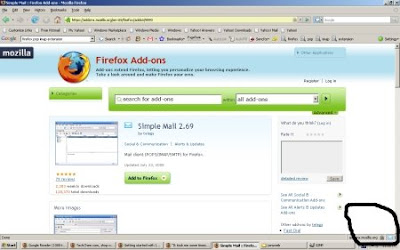
The SimpleMail Firefox extension can be downloaded here. Just install as what you did with other Firefox extensions. After your installation then you’ll be able to configure it for receiving emails from various of your POP3 or IMAP accounts. Just go to “Tools”, and then “Add-On”, you will see the SimpleMail is now listed in your list of extensions. Just click on the options, and proceed to add your POP3/IMAP email accounts.
The setup process is similar to setting up a usual IMAP/POP3 email client such as Mozilla Thunderbird or MS Outlook. Just proceed to “Add” a new account, with couple of the information such as account login name, and the IMAP/POP3 server name and port. And you can also setup the SMTP too on the third tab for using it to send emails.
After all the setup is done, the next step of course is to open the SimpleMail client to start receiving and sending your emails. It did take me some times to figure out how to access and fire up the SimpleMail client. As I was first looking around on the Firefox browser’s menus, but I couldn’t find any menu that directs me to the SimpleMail. And I was thinking of it could be some bugs or my installation could be incomplete.
But soon, I noticed there was a little email icon at the right bottom corner of the Firefox browser. Just click on the icon (or right click on it to show you a menu of options), the SimpleMail will pop up, and you can then start receiving emails from those configured email IMAP/POP3 accounts.



0 komentar:
Posting Komentar